Create a Folder
OVERVIEW
In Pluto LMS, a folder resource is used to organize and store various types of learning materials and content. It acts as a container to hold related files and resources, making it easier for instructors and learners to locate and access the information they need.
Overall, using folder resources in an LMS helps to maintain a well-organized and structured learning environment, making it easier for both instructors and learners to manage, access, and interact with course materials effectively.
Overall, using folder resources in an LMS helps to maintain a well-organized and structured learning environment, making it easier for both instructors and learners to manage, access, and interact with course materials effectively.

USE CASE EXAMPLE:
Let's say you are an instructor at a university and you are using an LMS to manage your course materials. Within the LMS, you have a course on "Introduction to Psychology" and you want to organize your resources for each week of the course. You can create a folder structure within the LMS to keep everything organized.
- Course Folder: You start by creating a main folder for your course, titled "Introduction to Psychology." This folder serves as the parent folder for all the course materials.
- Weekly Folders: Inside the main course folder, you create sub-folders for each week of the course. For example, you create folders titled "Week 1," "Week 2," "Week 3," and so on. Each of these folders represents a specific week of the course.
- Content Organization: Within each weekly folder, you can store various types of content related to that particular week. For example, you can include lecture slides, readings, assignments, discussion topics, and supplementary resources. Each type of content can be stored as separate files within the corresponding weekly folder.
- File Naming: To further enhance organization, you can adopt a consistent file naming convention. For instance, you can name the lecture slides as "Week1_LectureSlides.pdf" and the readings as "Week1_Readings.docx" within the "Week 1" folder. This practice helps both you and your students easily locate and identify the relevant resources.
By using folders in an LMS, you can effectively structure and organize the course materials, making it convenient for both instructors and students to access and navigate the content for each week of the course.
HOW TO CREATE A FOLDER
To create a folder in your course, follow these steps:
> Go to the applicable course,
> Click on "Edit course material"
> In the applicable module/section, "Add course content",
> Select the "Folder" resource,
> Go to the applicable course,
> Click on "Edit course material"
> In the applicable module/section, "Add course content",
> Select the "Folder" resource,
> You can now name your folder and "Save Changes",

You can either add the files and content to the Folder before saving or after you created the folder.
ADDING AND SAVING FILES TO/FROM YOUR FOLDER
To add files to your folder you can follow these steps:
> Go into the applicable folder (Edit),
> Go into the applicable folder (Edit),
> You can then add files to the folder,
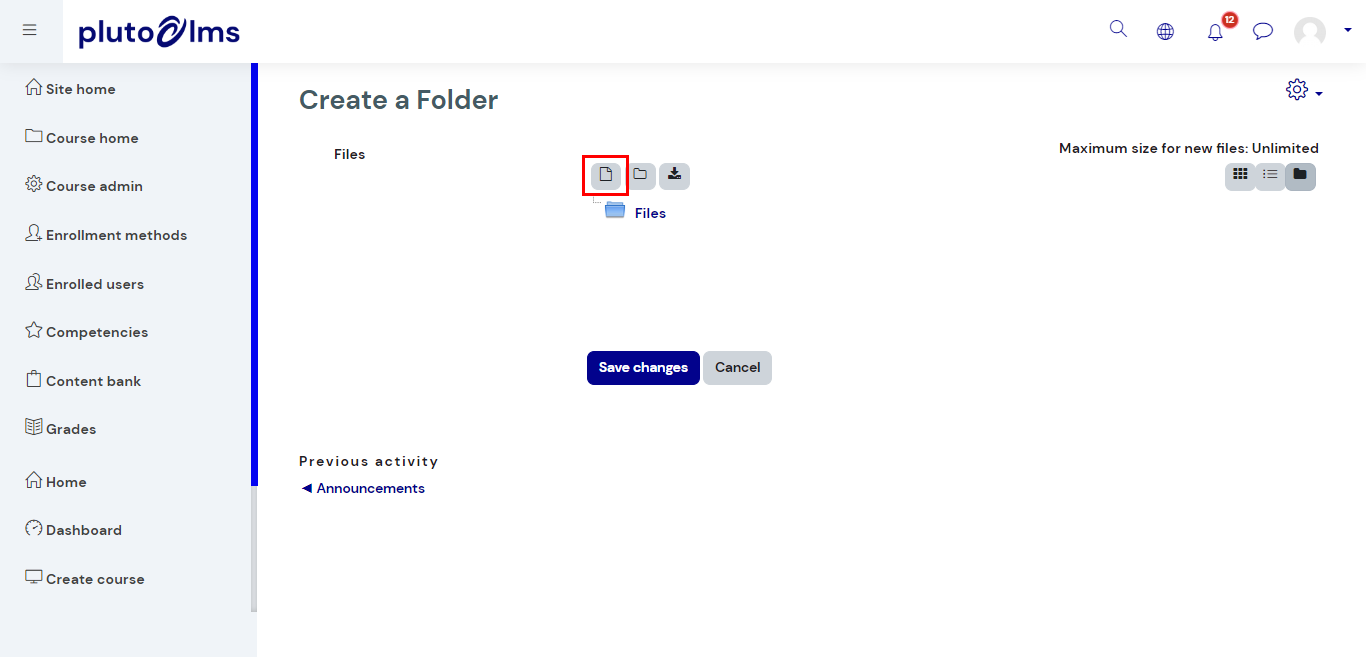
You also have the ability to create folders and sub-folders within this folder,
> Click on the "Folder" icon,
> Name your folder (And create more folders if needed),
Once you create your folders and sub-folders you can add files to them (Ensure that you select the correct folder).
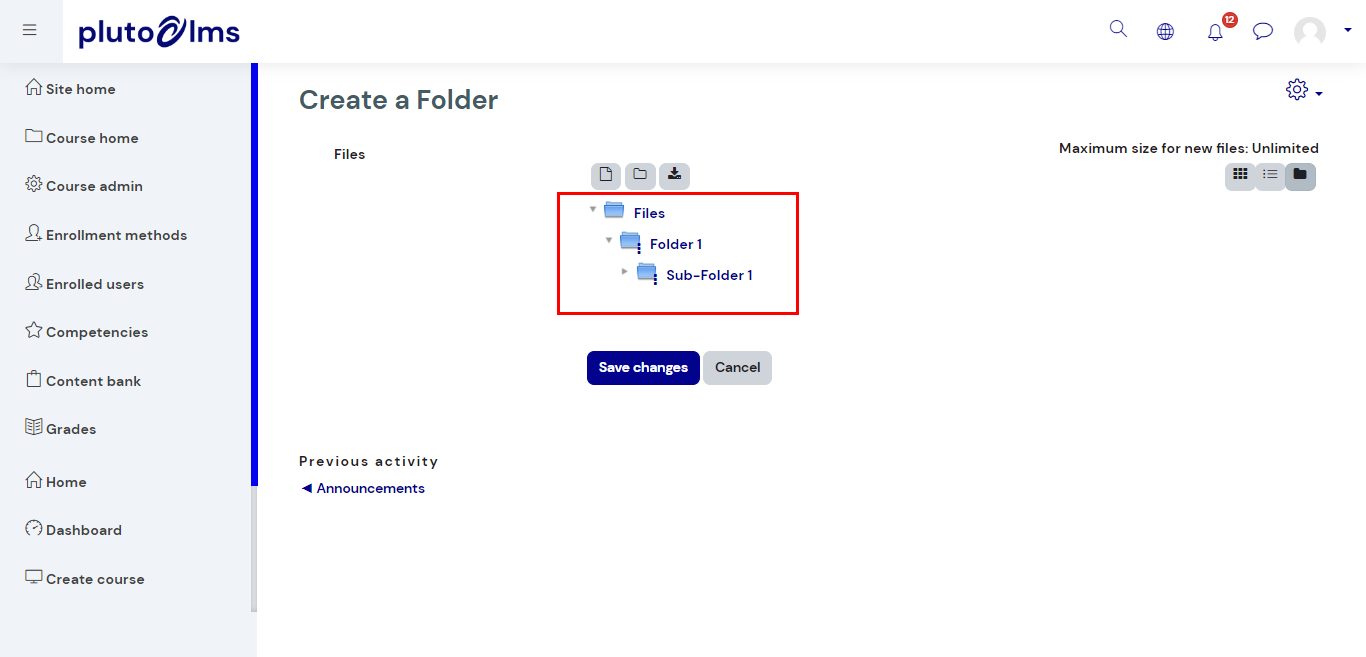
Once the folders have been created and files added, you as site admin and other users from the site (Learners, Teachers etc.) will now have the ability to download the files. They can be downloaded individually or you can download the full folder.
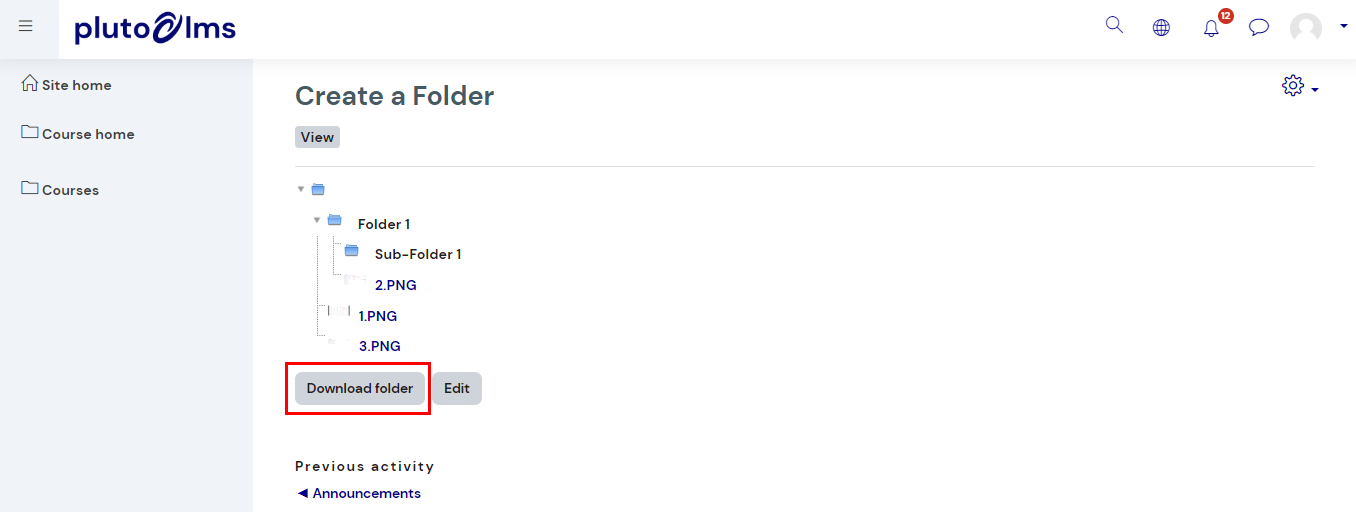
Once the folders have been created and files added, you as site admin and other users from the site (Learners, Teachers etc.) will now have the ability to download the files. They can be downloaded individually or you can download the full folder.
VIDEO TUTORIAL

If you do not have access to this resource, please contact support@plutolms.com to enable this for you.
Related Articles
Create Pages with Content
OVERVIEW Pages in an LMS are flexible tools that enable training managers to present content, provide instructions, share resources, and facilitate learner engagement. Here are some common uses of a page in most LMS programs: Course Introduction, ...H5P Content Bank
OVERVIEW Each H5P activity created within Pluto LMS gets stored in a content bank. Existing content can also be uploaded to the content bank. This allows you to easily reuse H5P content across courses and quickly export H5P. Use Case Example: The ...Create a Quiz
OVERVIEW The quiz activity allows you to create knowledge tests by adding one/more of a variety of question types (multiple choice, true/false, matching, etc.) All quiz questions are stored in a question bank and can be reused in different quizzes ...Create an Assignment
OVERVIEW Assignments allow you to collect and evaluate learners' work. Learners can submit their work for grading in the form of either text typed online or uploaded files. USE CASE EXAMPLE: Assignments within a Learning Management System (LMS) used ...Uploading Files into a Course
OVERVIEW You can add Excel, Word, PDF, PowerPoint, and other accepted file formats to your courses and (optionally) give your end-users the ability to download your course material. Use Case Example: You as a training manager are responsible for ...